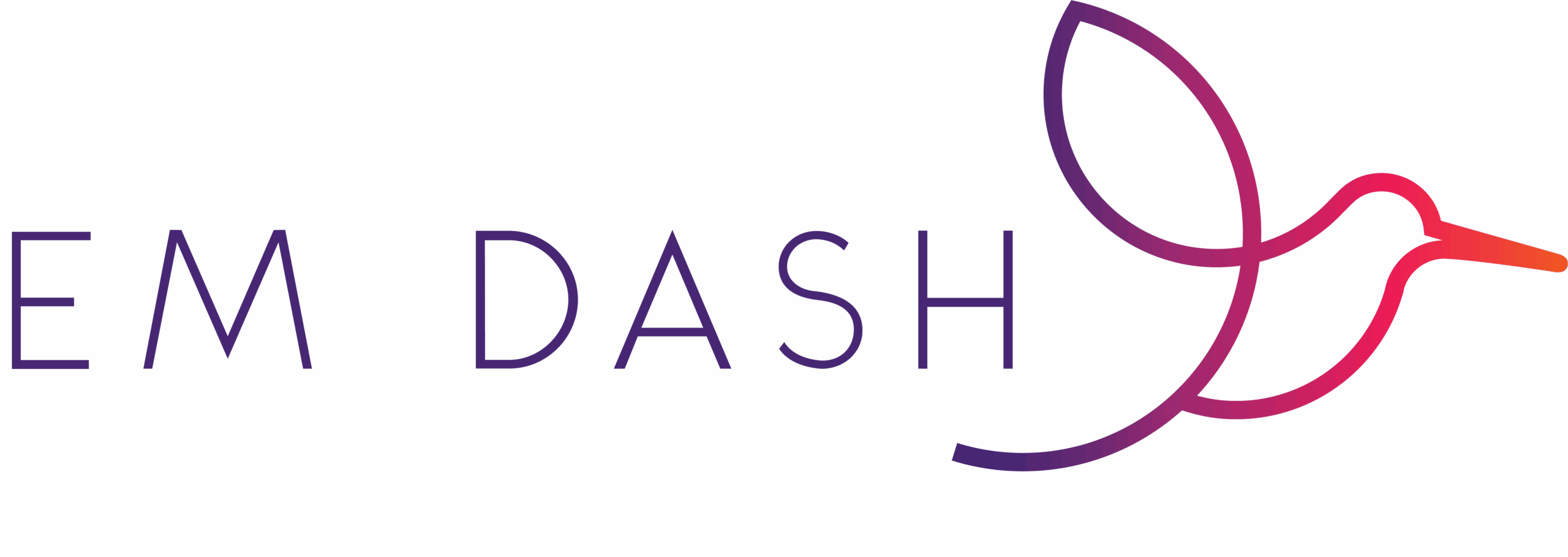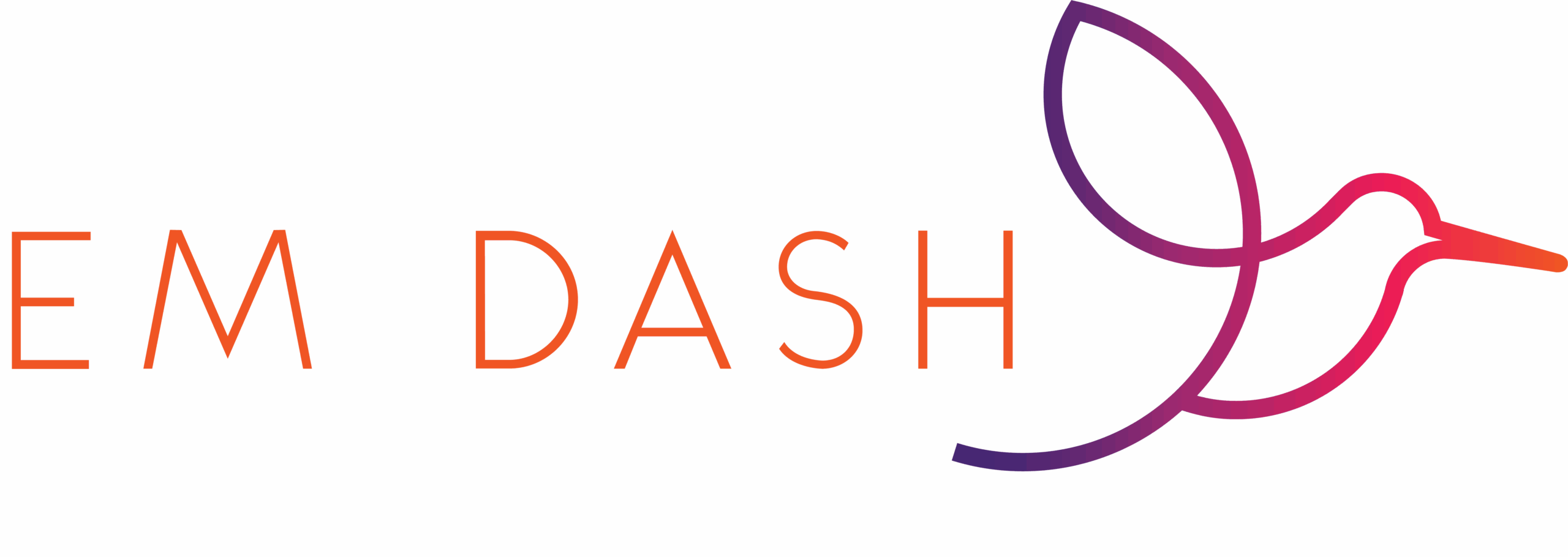Last week, I gave you an easy hack to determine the size of an image without having to open it up in editing software.
Today, we’re gonna talk about all the various ways you can resize an image! Because there are a lot of them, and luckily, not all require a subscription.
Premium Software Tools
By premium software, I mean paid versions of tools like Canva, Adobe Express, Adobe Photoshop, and Adobe Lightroom…all the Adobes.
In my non-professional-designer opinion, marketing design tools like Canva and Adobe Express are the easiest to use. It only takes a few clicks to resize an image.
Canva, for example:

When you resize an image in Canva, it’ll create a new file from the old one while keeping the elements in your image within similar proportions as the original. Meaning you’ll likely need to fix the elements if you switch up shapes.
Adobe Express, at the time of this writing, has a second, Beta version out. There IS a difference between the two, even with the resizing function. In the “prior version,” the Resize button hangs out on the right sidebar. Click on a new size and the tool will resize the image that you’re currently looking at. Unlike Canva, Adobe does not create a new file, but resizes the image you’re currently looking at.

The Beta version of Adobe Express does it better. Besides being a more compact menu, you get the option of duplicating it first.

As for the designer-focused Adobe tools, I’ll only go through Photoshop…because honestly, I’m not as comfortable with these tools. Photoshop has two different ways you can resize. One is the Image > Image Size.

This is for when you want to keep the ratios the same, otherwise you’re going to skew the image.

Canva Size, on the other hand, essentially crops the image.

Photoshop is only good for resizing within the same ratio. In other words, good for images you don’t need to alter. If you want to alter the elements within an image, then you’re going to need to use Adobe Illustrator. And that’s where my expertise ends–still learning how to use that one!
Free Tools
I was delighted to discover the Windows OS allows you to resize an image in the viewer! Who knows when that occured, because it’s been a long time since I’ve thought of Windows as a photo editor.

The tool will not allow you to change the aspect ratio, which is probably a good thing.
It also has a % option you can choose! I thought that was handy.

There are a bunch of online image resizers, a few of which I’ll list here:
The thing with free online resizers are quality and security. There’s no guarantee the image won’t lose quality: if you’ve ever played with a jpg long enough, it’ll get blurry. The online tools don’t make any promises. As for security, you again have no guarantees. So if you’re resizing for your law firm, it’s probably best to use a paid tool your firm hosts.
Resizing in a Document
If you need to change only the image ratio, then dropping your image in a Word document and fixing the ratio there will work. Again, it’s not going to help you when you want to change the ratio or move around the elements. It IS easy to mess up the ratio, which will make the image misshappen. You also run the risk of losing image quality.
However, this isn’t a method you’d use JUST to resize an image. You could – you can right click the image and resave it. But it’s pretty clunky and not meant as image resizer.
Which Method is the Best?
It’s going to depend on whether you need a new image size with the same or different ratios. I probably won’t upload a final image to Canva just to resize it, I’d probably use the Windows Photo Viewer in that instance.
If I need to alter the image or change the size ratio, then I’m headed to Canva. I do like some features of Adobe Express, but it’s slow and not as quick to use. And I like that Canva resizes the image to a different file vs Adobe keeping it within the same file. And you run little risk of the image quality lowering.
MORAL OF THE STORY: You’ve got a ton of options for resizing images until you need to edit the image
Then it’s best to stick to the software you created it in.
What tools do you use to resize images?