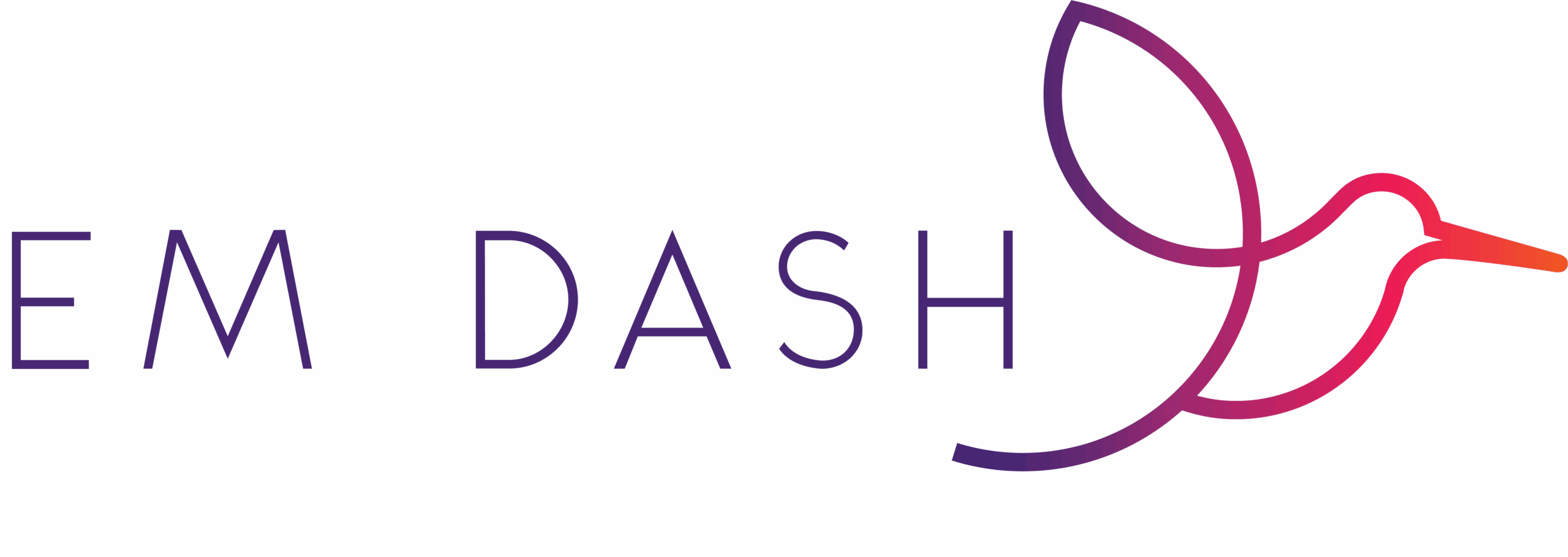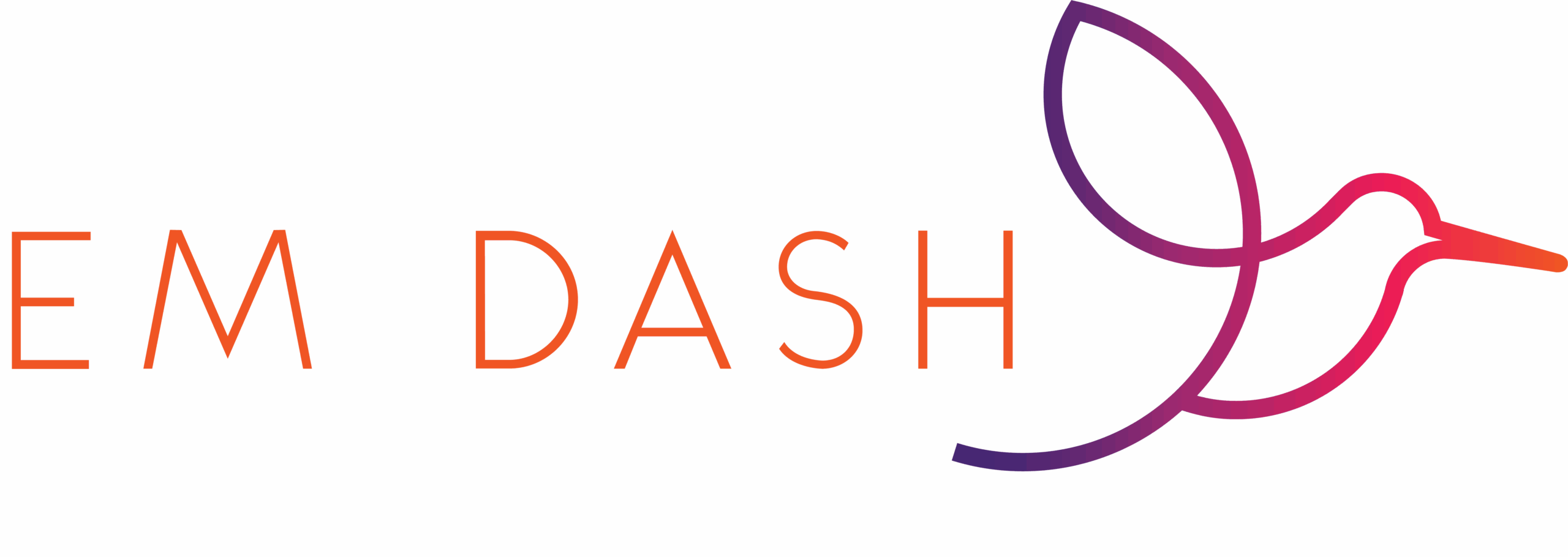It’s Tuesday, friends! And time for another tech trick. Today, I’ll be teaching you about using a page ruler to find image sizes.
tech Requirements
This one is a Chrome browser extension, so you must use that browser for this trick.
tech trick Instructions
First thing you need to do is head over to the Chrome Extension store and add the Page Ruler.
![Screenshot of Page Rule extension in Chrome Store [page ruler tech trick]](https://i0.wp.com/askemdash.com/wp-content/uploads/2023/07/image.png?resize=602%2C154&ssl=1)
Remember that when you add Chrome Extensions, they stay hidden from your browser tray until you pin them. You need to click on the puzzle piece in the upper-right corner and click on the pin next to the Page Ruler to make it blue (pinned).

The Scenrio / an example
Sometimes I’m without image sizes. For example, this blog has two different image sizes, neither of which are part of WordPress’ specifications.
![Screenshot of {EM}Powered Blog homepage where it displays the blog's most recent posts. There are three - the first post takes up the column with, posts 2 and 3 are below on the same row, one in each column, displaying that the image sizes for the posts are different [page rule tech trick]](https://i0.wp.com/askemdash.com/wp-content/uploads/2023/07/image-2.png?resize=673%2C562&ssl=1)
To use the Page Rule extension, you need to click on it in the browser tray.
![Screenshot of Page Ruler extension shown in the Chrome browser tray, circled with a black pencil to highlight what the Page Rule icon looks like [page rule tech trick]](https://i0.wp.com/askemdash.com/wp-content/uploads/2023/07/image-3.png?resize=219%2C106&ssl=1)
Once the extension is “on,” you’ll notice your mouse icon has changed to the cross-hairs. Click and drag that cross-hair over the image area.
![Screenshot of a post from {EM}Powered Blog with the Page Ruler overlay, which highlights the image over which it's sitting and then axis measurements [page rule tech trick]](https://i0.wp.com/askemdash.com/wp-content/uploads/2023/07/image-4.png?resize=696%2C540&ssl=1)
In the image above, you can see that the extension measure the height and width alongside the x and y coordinates.
The results are probably not entirely accurate. In the screenshot above, the height is measured at 391px and the height 444px. I’d probably make the image size 390px x 445px. But! It saves me having to download and open up in another application to get the image specs.