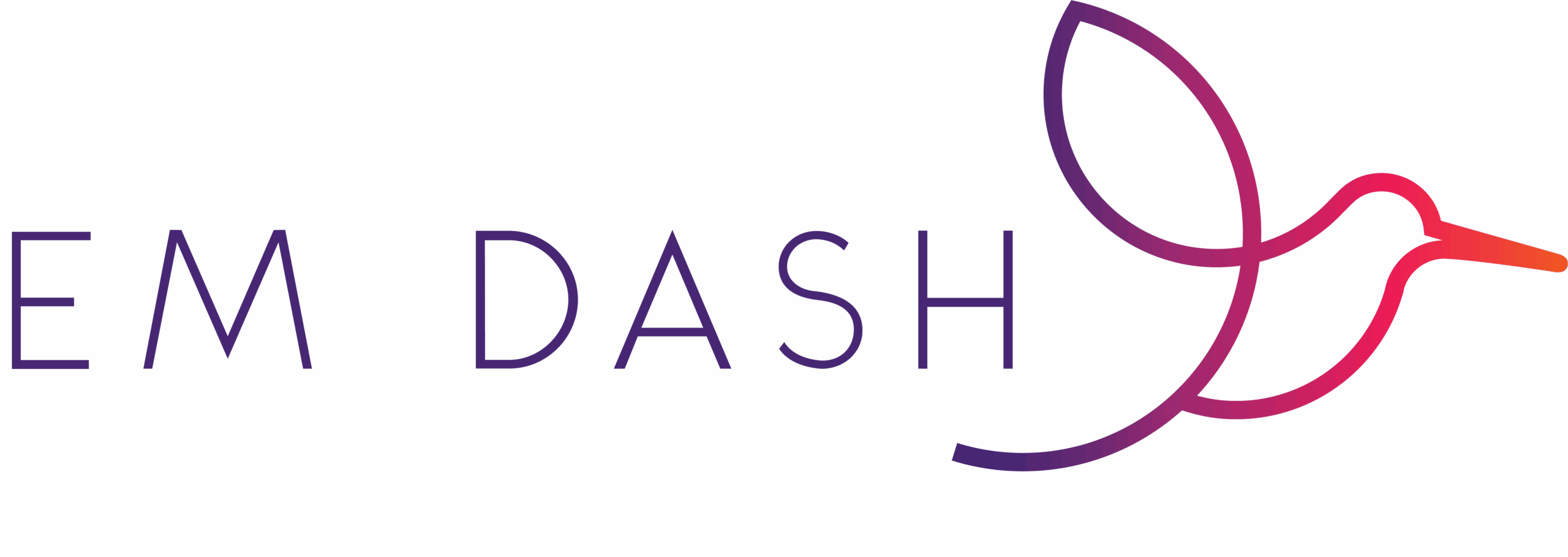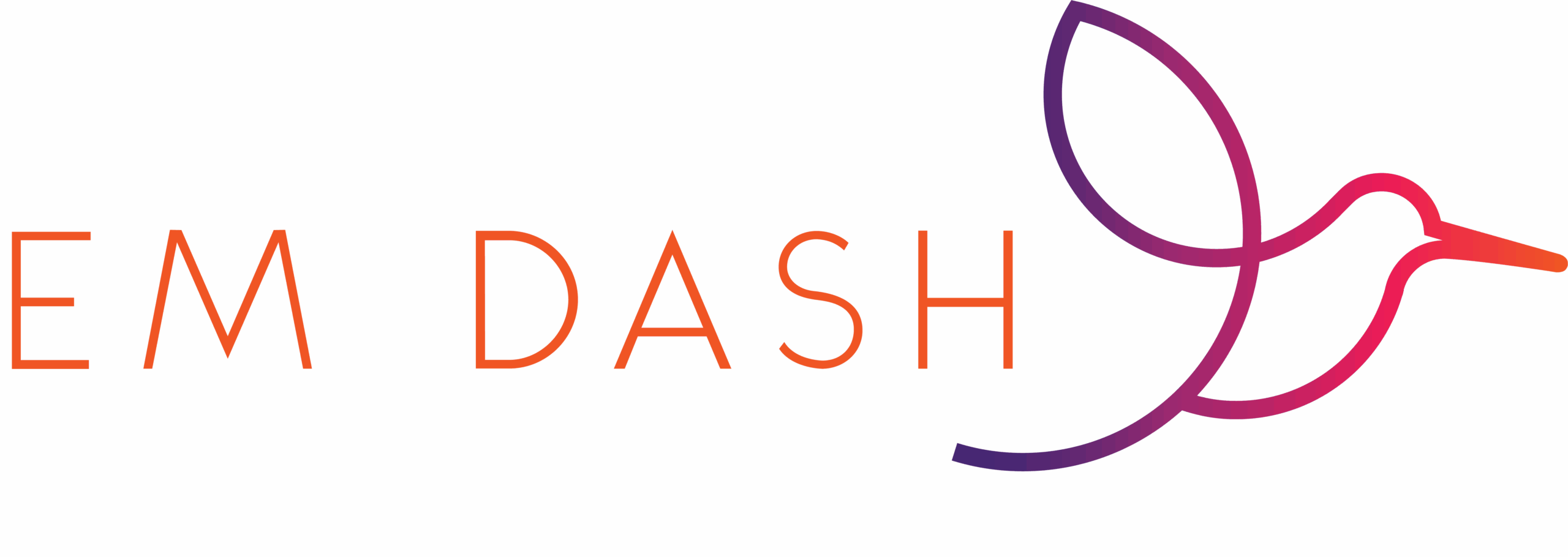Don’t know why I hadn’t come up with this title earlier. I mean, it’s perfect for me. 😉
But anyway…let’s get started: CHROME PROFILES!
Have you ever tried to log onto a website for work only to have it log onto your personal account? I’m constantly logging in and out of profiles, accounts, websites. Wondering if I filed that bookmark in the wrong folder associated with work. Transitioning from work to home to LMA requires a different set of resources needed.
Here’s where Chrome comes in.
What Problem It Solves
If you use Chrome for work, home, and perhaps a certain volunteer organization, this keeps them all in order and syncs custom settings with each profile.
Skill Level & Requirements
You need to know what Chrome is and have a Gmail account.
Here’s How I Use It
I’ve already alluded to the three “personas” I use: personal, work, and LMA.
My personal Chrome profile is tied to my personal Gmail, of course. I use a particular tab organizer that has collections of links to websites I visit often (bills and banking sites, my kids’ school stuff, Canva and WordPress to blog, etc.). I have a lot of tools I use for both work and home on separate accounts, so Chrome saves me time logging in/out or mixing them up.
My work profile has a lot of Chrome add-ons, like Sprout Social and Buffer so I can capture information easily for the firm’s social channels. It’s connected to a firm Gmail account we use for Google Analytics et al, so it’s easy to use that suite of tools with one login. Same thing with the Office365 tools we use to collaborate – I have an Office subscription for home use, so again–no having to remember in which OneDrive you filed that document.
The LMA Chrome profile is actually used by our communications team across the Midwest. I set up the profile with favorite links (Canva, Hootsuite, etc.) so that our volunteers can log in once (to Google) and have everything they need.
The Trick

Clicking on the circle icon will bring up this menu.

Click on the wheel icon next to “Other profiles.” This will bring up what looks like a new browser window.

You can add more profiles as you need them here.
Make sure that your profile sync is on. You can check by clicking on the Sync in your Chrome profile, highlighted here:


Or head to your Chrome settings, found by clicking on the dots in the upper-right-hand corner next to your profile circle and then selecting “Settings” (towards the bottom of the menu).

Right at the top, you’ll see if you’re sync is off or on. Click on “Sync and Google services” to limit the types of information synced with your account.